In TracPlus Cloud, you can share your assets with other users, organisations, or groups of users/organisations and give them specific permissions to view your tracking data.
This article explains how to use Friends and Groups, to share your assets with other users in your network.
To navigate to the Friends section, click on the Friends icon![]() on the lefthand side of the screen. Once you are on the Friends and Groups page you will see the Friends that you have already added and Groups on the second tab.
on the lefthand side of the screen. Once you are on the Friends and Groups page you will see the Friends that you have already added and Groups on the second tab.
Note: Only users with an Administrator role can add a friend. View Only users will be able to see friends of the organisation.
If you are an Administrator and would like to learn more: Guide for Administrator users in TracPlus Cloud
Adding a Friend
Friends are users or organisations you can invite to your network, so that you can share details of your assets/devices with them, along with specific permissions. To add an Organisation as a Friend, please follow the steps below:
- Navigate to the Friends and Groups section on the far-left side of the screen.
- To add an organisation or TracPlus customer as a Friend, click on the blue “Add Friend” button.
- To add an organisation or customer as a Friend, you would need their Public Key.
Every organisation can find their public key in TracPlus Cloud > Friends section.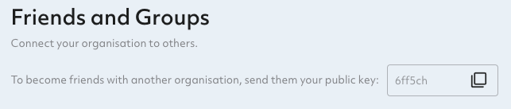
If they are unable to find it then please get in touch with us via email: support@tracplus.com
- To add an organisation or customer as a Friend, you would need their Public Key.
-
Enter their Public Key and Click Invite.
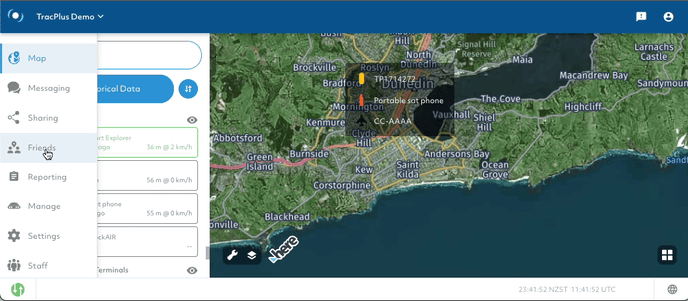
Once you are done you will be able to see the other organisation or TracPlus customer in your Friends list which will allow you to find them during the process of sharing an asset.
Adding a Group
A Group is a collection of organisations/usercodes with a common purpose with whom you can share assets. If you share your assets with a Group, the permissions will be pre-determined according to the Group’s minimum permissions.
Usually, Groups are a set of various government agencies (e.g. AFAMS, NAFC, CONAF, etc) or tracking company partners (e.g. Trotter Group or FlightCell) who would like to access the data for different reasons.
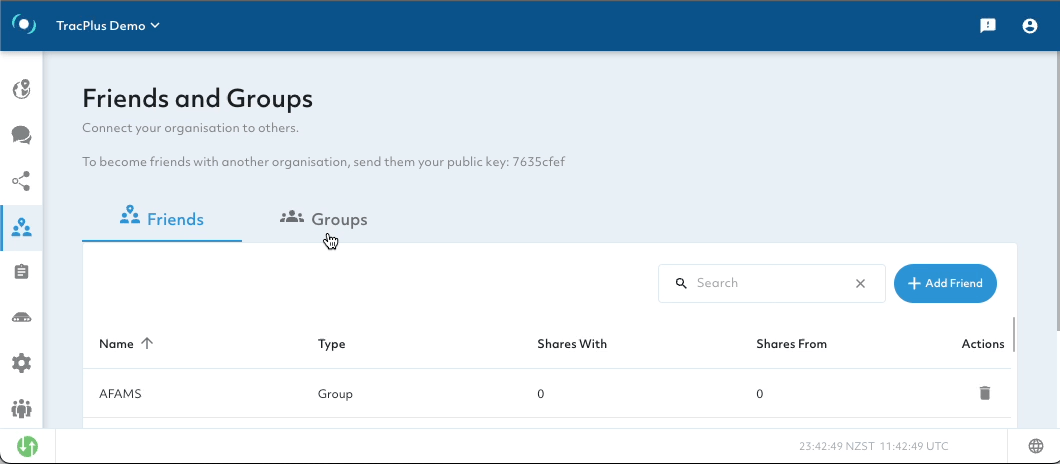
To add a Group as a friend, please follow the steps below:
- In Friends and Groups section, click on "Groups" tab.
- Find the Group you wish to add as a Friend, click on that Group name which will load a pop-up box that will have a brief description of the Group, the usercodes that make up the Group, and minimum permission required.
- If you accept these permissions then click on "Add this Group to your friends" button.
- Once they are added, you will see a checkmark next to their name to indicate that they are now added as a friend.
Note: When you share your assets with a Group, you will be sharing your data with all the Group’s member organisations and users.
Removing a Friend or Group
If you no longer want or need to share permissions with a Group or Friend then you can remove the Group or Friend from your Friends list.
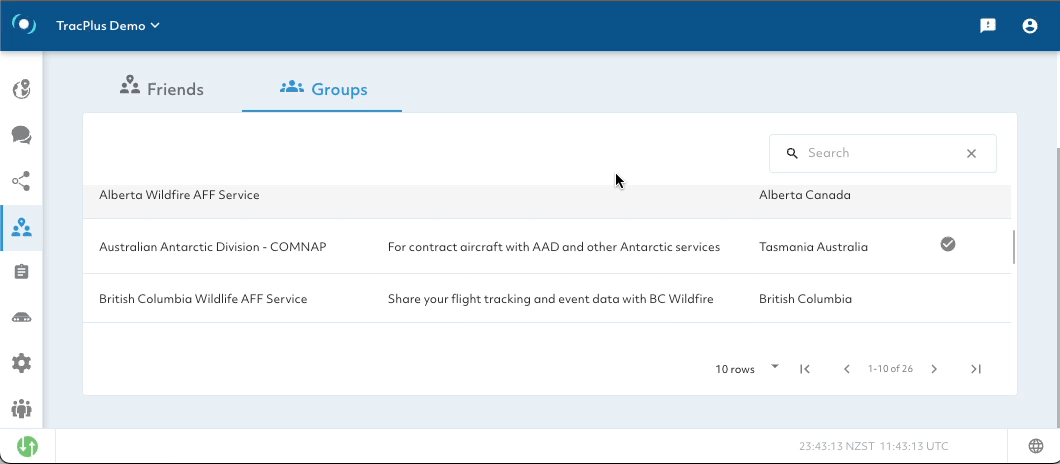
To remove a Group, please follow the steps below:
- In Friends and Groups section, select whether you would like to remove a Friend (an Organisation) or a Group. You can use the search box on the relevant page to quickly locate the Friend/Group.
- To remove a Group, click on "Groups" tab. Locate the Group you wish to remove, open it by clicking on it.
- Press "Remove this Group from your friends list". Checkmark would disappear to indicate that they are no longer a friend.
- To remove an organisation, go to Friends section and click on Bin icon under Actions column.
If you have any further questions or require assistance, please don’t hesitate to contact us via email at support@tracplus.com