How to Set Up a Watchlist Group in TracPlus Cloud
In TracPlus Cloud, Administrators can set up Watchlist Groups to customise the way they group assets for their organisation. Watchlist Groups allow you to focus on those assets directly related to your operation - and will let you hide those organisation assets that are perhaps not relevant to your particular region or area of operation.
NOTE: Only users with Administrator privileges can set up Watchlist Groups
How to Set Up a Watchlist Group / Add an Asset to an Existing Watchlist Group
- Click on the Manage icon
 in the left-hand side navigation.
in the left-hand side navigation. - In the Assets tab, click on the asset you want to create a Watchlist for.
-
In the asset settings under Asset Details, you can edit the field Watchlist Group.
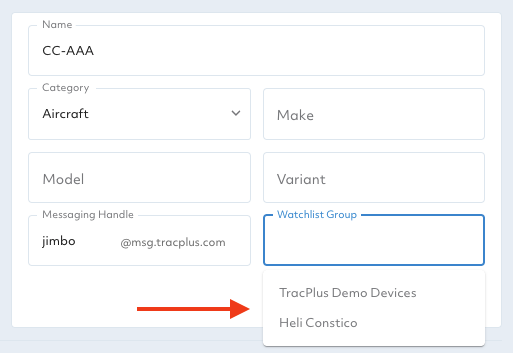
Adding to an existing watchlist group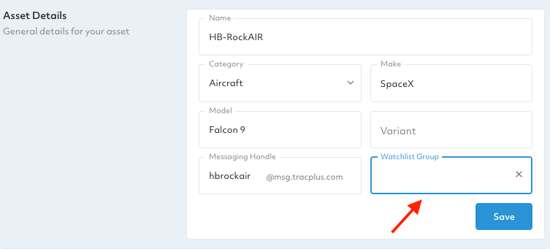
Setting up a new watchlist group
If you have existing watchlist groups, these will appear as a dropdown once you click in to edit this field.
To set up a new watchlist group, you can ignore the dropdown options and type in your preferred name.
You are free to name your watchlist as you like, but do note that this name will be visible to both your organisation and any other friends you share your asset with. -
Any changes will be automatically saved.
If you have any further questions or require assistance, please don’t hesitate to contact us via email at support@tracplus.com
