In some cases, you may need to share a specific asset with an organisation that does not have its own TracPlus Cloud account. In these instances, we will need to create a guest organisation for that third-party to which you can invite them to view your asset(s) in TracPlus Cloud.
If you are a current TracPlus customer and wish to request a guest usercode then please get in touch with Support, and provide the following details:
- Name of the guest account (this will appear as the organisation name)
- Email address contact for this account: This could be the requester (i.e. you or who's requesting the guest account to be created)
- Who will be paying for the guest organisation (you or the client)
- Whom we should add to the guest organisation as an Administrator (name and email): this would usually be the parent organisation.
Guest organisations (usercode) have a cost of $15 USD per month.
Email support@tracplus.com with above information.
NOTE: Only users with Administrator role can add Friend and Share assets.
Sharing an asset with a third party using a guest organisation
Once we have created the guest usercode/organisation in our system, we will provide you with their Public key which will enable you to share the desired assets with that guest organisation.
Please follow the instructions below to add the guest organisation as a Friend and then share desired assets with them:
- Navigate to the Friends and Groups section on the lefthand side of the screen.
- Click on "Add Friend" button to add them as a Friend which will allow you to share assets with them.
- Enter the Public Key for the Guest organisation which we will have shared with you.
- Click the Invite button to add them as a Friend.
- Once done, you will be able to see the guest organisation's name on the list.
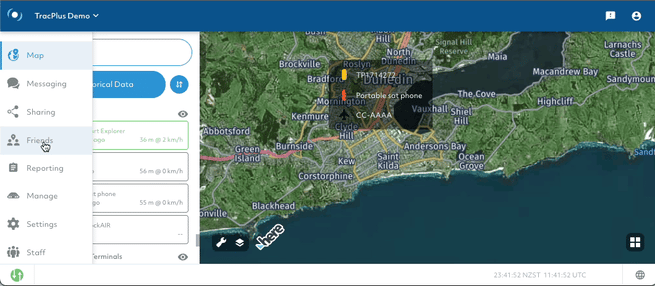
- To share specific assets with the Guest organisation, please visit this article which explains how to share assets: Sharing assets in TracPlus Cloud
Inviting third-party users to the guest organisation
Once you have shared the assets with that guest usercode or organisation then you will need to invite them to the Guest organisation via TracPlus Cloud.
During our guest organisation creation process, we would have asked which email you would like us to add to create the initial Administrator for the Guest organisation. Administrator's for the organisation invite the third-party users to view assets shared to this organisation.
Once the Administrator has logged into TracPlus Cloud, they can switch the Guest organisation via our organisation selector button located on the top lefthand side of the screen near the TracPlus icon.
From within the Guest organisation, please follow the instructions below to invite users:
- Navigate to the Settings section on the lefthand side of the screen.
- Go to Organisation > Scroll down to the Invite User section.
Note: If you don't have Administrator privileges you won't be able to see the Invite User section. - Enter the email address and name of the person you would like to invite to your organisation.
- Select the role you would like the new user to have from the dropdown bar. (View Only or Admin)
- Click “Send Invitation”.
If you are an Administrator and would like to learn more: Guide for Administrator users in TracPlus Cloud.
If you have any further questions or require assistance, please don’t hesitate to contact us via email at support@tracplus.com