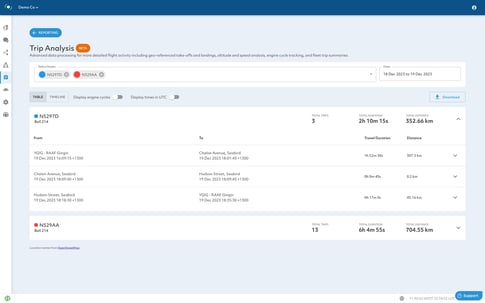How to use Operational Analysis In TracPlus Cloud
What is 'Operational Analysis’? Operational Analysis is a more in-depth version of our Trip reports, which provides greater detail about your asset's movements. Below are the key features of the data provided by the report.
- Altitude and Speed Analysis: Displays altitude and speed over time in a graphical format, crucial for safety and efficiency in diverse terrains.
- Take-Off and Landing Interpretation: Trip Analysis automatically processes your asset's activity and can infer take-off and landing events from your tracking data to provide a more detailed chronological overview of asset movements.
- Engine Event Analysis: Where a device is integrated with the aircraft engine (we can help with this), this feature separates engine events from basic trip data, providing critical insights into engine cycles and engine run times.
- Exportable Data Insights: Allows for the export of detailed insights in CSV format, supporting external analysis and documentation.
- Access to Raw Reports and Metadata: Enables a deeper dive into data for granular analysis and informed decision-making.
- Table and timeline view: You have the ability to display the trips in table form or a visual timeline.
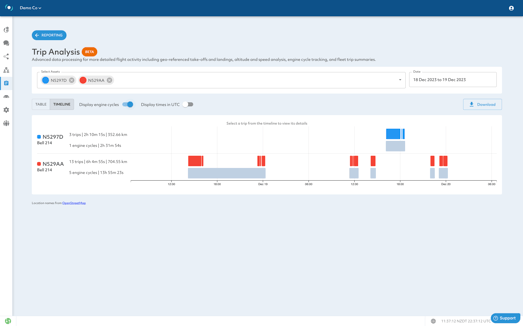 Visual timeline view
Visual timeline view
Table view
- Detailed trip information: You can expand on a single asset and bring up a more detailed view, including speed and altitude charts, map view and a table of raw reports.

Amending trips
If our system hasn't recorded a trip correctly, you can manually edit where you expected the trip to start and end. You can have multiple start and end times. This helps to improve the accuracy of the software's trip detection logic.
This can be accessed by clicking the 'Amend trip' button from any trip detail panel.
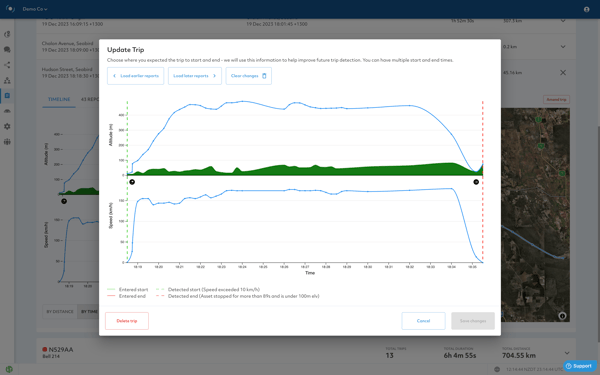
The detected start and end report for the trip is marked with dashed lines.
Additional reports can be displayed on the chart by clicking 'Load earlier reports' and 'Load later reports' buttons
To mark new start and end reports, click on the chart and click the 'Trip Start' or 'Trip End' buttons. Solid lines will appear to denote these reports.
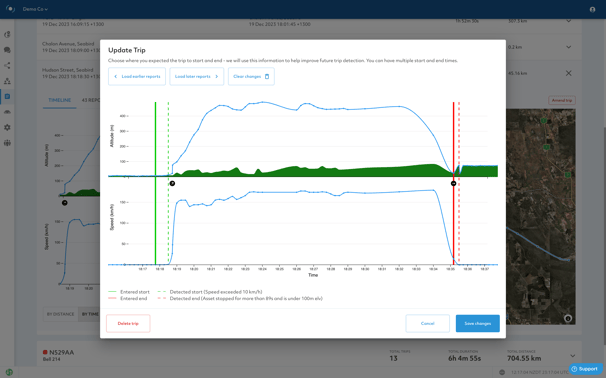
The 'Clear changes' button removes your start and end marks.
When the amendment is valid, click the 'Save changes' button. The existing trip will be replaced with amendments.
It's also possible to mark multiple start and end pairs to slice one detected trip into many.
An existing trip can also be deleted by clicking the 'Delete trip' button.
Daily Flight Summary
The new Daily Flight Summary dashboard shows you at a glance the daily activity for your selected assets. It instantly surfaces information such as total flights, total flight duration, distance travelled, and more on one screen across multiple assets.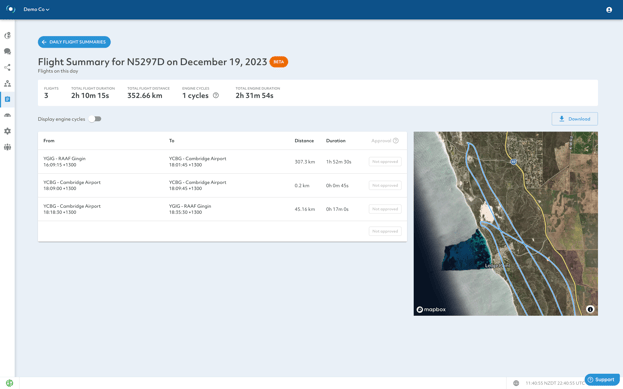
In the future, this report will include a reconciliation and approval workflow to support your organisation's regulatory and operational requirements.