RockSTAR On-Screen Codes
The RockSTAR unit on its main display screen often has numbers and some codes on the bottom left and right side of the screen. If you often wonder what these might be then below is a brief guide and description for those codes.
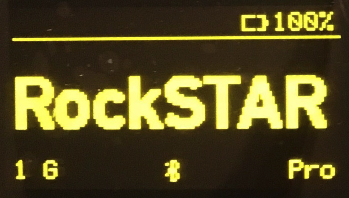
The numbers on the bottom left side of the screen (ranging from 1-9) indicate the amount of positions reports/messages/alerts that have been queued to send. This is likely due to a lack of signal/connectivity to SAT tower.
- ! symbol, it means there are 10+ messages queued.
- G or I symbol, means the signal has been acquired or the process of acquiring that signal is happening.
The G symbol will appear first as the unit wakes up the GPS module to acquire a signal. Then the I symbol will appear when it comes time to send the position report. When the Iridium sending process is complete the G or I symbol will disappear. Whether the transmission was successful or not is denoted by the number on the left.
If the number is 0, then the report is not queued and was sent. If there is a number 1 or ! symbol sit means that the unit has queued the position as it was unsuccessful.
Pro symbol, indicates the type of unit it is. It's a RockSTAR Pro so you should always see that there.
E01 symbol or code means that there's is some sort of failure or issue with the unit. Usually, performing a hard reset solves this issue. However, if that doesn't work then potentially the Message Inbox / Outbox might have become full or the device files might have gotten corrupt which would need formatting.
The first step would be to try and perform a Hard reset, hold down the Down key and the Red Alert button at the same time for 10 seconds, and then release.
If the above doesn't solve the issue, please try clearing out the messages from Inbox. To clear out all Messages, on RockSTAR press the OK button > Messages option > Inbox and click on each message and then DELETE messages that are no longer needed.
E01 represents a potential hardware error but it could be any part of the hardware - essentially the unit self-tests parts of itself regularly and if it has issues then it would raise that.
You can go into the Advanced menu on the RockSTAR unit and in the Errors section, choose to clear the error flag.
If the error still persists please get in touch with us so we can arrange the return/repair process.
