There are two ways you can add contacts to your RockSTAR device: 1) RockSTAR contact editor (i.e. by typing/adding the individual contact information within the RockSTARs user interface), and 2) syncing a text file (i.e. CONTACT.txt), containing all contacts, via USB.
RockSTAR contact editor
-
On your RockSTAR device, open the Main Menu by pressing the OK button.
-
Open Messages and scroll down to New Contact.
-
“Type” the contact details (e.g. example@google.com, +64272220707, @zk-abc) by using the arrow keys and OK button.
-
Once done, navigate to GO option and press OK button > Save.
Adding/updating contacts through a Windows/Mac device
Adding/updating contacts in bulk is achievable by editing a text file, named CONTACT.txt, on your windows or mac device via specific text editors and copying it to your RockSTAR device.
Creating CONTACT.TXT
Windows
- Download and install the latest version of Notepad++ text editor.
Link: https://notepad-plus-plus.org/downloads - Once Notepad++ is installed, please download the attached CONTACT.txt template from this article, where you will find the example contact name and number.
- On your computer, go to Start Menu > Open Notepad++
- In Notepad++ on the top left corner, click on File > Open, navigate to contacts file.
- Enter the name of the contact and the contact number in the next line. Save the file once finished editing.

- Add a breakline after the last contact (i.e. click return after the last contact; the cursor should be at the beginning of a new line)
- Once the contacts are saved, we would need to connect the RockSTAR device via USB to transfer the contacts to the device. Connecting RockSTAR to the computer.
Note: The name of the contact is limited to 30 characters and the title of the file is case sensitive so please keep it the same i.e. CONTACT (all uppercase)
macOS
- Download and install the latest version of Barebbone’s BBEdit text editor as this allows us to save the file in RockSTAR compatible file format and the CONTACT.txt template
Link to download: https://www.barebones.com/products/bbedit/download.html - Once BBEdit is installed, go to the Applications and open the application.
- In BBEdit program, click on File located on top-right corner and open the contact.txt file.

- Enter the name of the contact/s and their number in the next line. Save the file once finished editing.
- Add a breakline after the last contact (i.e. click return after the last contact; the cursor should be at the beginning of a new line)
- Once the contacts are saved, we would need to connect the RockSTAR device via USB to transfer the contacts to the device.
Copy CONTACT.txt file to RockSTAR
On your RockSTAR device, open the Main Menu by pressing the OK button and scrolling down to the Advance option and click OK.

In the Advanced option, navigate to Connect USB option and click OK button.

When your RockSTAR screen shows the message to Connect USB cable, please connect the device to your computer via USB Mini B cord to the port at the base of the RockSTAR.

Once connected you should see a ROCKSTAR folder or location on your computer’s File Explorer or Finder. Locate the CONTACT.txt file which you recently saved on your computer and copy it to the RockSTAR device. There may be a lot of other files or logs in there. You don't need to remove or alter any files already in the folder as they are the system files.