TracPlus supports both English and Spanish, and you can quickly switch Time Zones should you have assets spread across different zones.
NOTE: The default timezone is set by the clock on your local machine. Changing timezones can be useful if you have assets which cross these zones, or if you need to communicate regarding an asset's tracking with a someone who lives in a different zone.
You can follow the steps below to update your display Time Zone or Language preferences:
- From any page within TracPlus Cloud, click on the Globe icon
 at the bottom-right of the screen to access Regional Settings.
at the bottom-right of the screen to access Regional Settings.
- A pop-up will allow you to select your preferred Language and Time Zone.

- Select either English or Spanish as your preferred language for the menus and dialogues in TracPlus Cloud.
- Under Time Zone, select an option from the dropdown menu or you can begin typing, and the region will autocomplete for you.
- Once done the settings would have saved automatically. Click anywhere on the screen to close the pop-up box.
Just to the left of the Globe icon you will see your selected Time Zone appear, as well as the equivalent time in UTC:

NOTE: If you ever need to contact TracPlus Support regarding an asset at a specific time, it is very helpful to provide UTC time. This is what we use in the backend for troubleshooting.
If you have any further questions or require assistance, please don’t hesitate to contact us via email at support@tracplus.com.