At times, we would recommend you perform an SD Card format and install the latest firmware through this method to allow the files to be installed manually through the card and resolve any potential issues you may be facing.
The SD card slot can be accessed by removing the protective rubber sleeve of the RockAIR. On the left side, you will find the slot.

You can simply push the SD card in slightly with your finger, which will trigger the unlocking mechanism, which then pushes the card out.
- Connect the micro SD card to a PC using an SD Card reader.
- Right-click on the SD card (on a Windows PC) to Format the SD card and select FAT32.
- Download the two files at the bottom of this page (GRIFFEN1.bin and SELF.TST), and copy them onto the SD card.
- Reinsert the SD Card into the RockAIR. The metal part must be facing upwards, and the cutout corner needs to go in first.
- Put back the protective rubber sleeve.
- Turn on the unit, Both the power and Bluetooth LEDs will flash to indicate the firmware is being updated.
- All six LEDs will then flash as the device restarts with the new firmware.
- Once you see the steady green light the device is ready for normal use.
IMPORTANT NOTE: If the blue LED flashes with a green light after the upgrade, the RockDASH has entered a self-test mode and will require a soft reset (hold down the power button for ~12 seconds) to continue operation. If the Blue light is flashing by itself please wait