If there is an issue with your device our support team will ask for the log files from the RockAIR to send to the manufacturer for review.
Instructions on how to send the log files to TracPlus Support are as follows:
- If you have an SD card reader (preferred method):
- Remove the Rubber strip from the front of the device (where the buttons are)
- While looking at the buttons, please remove the Black SD Card from the slot on the left side of the device.
- With the SD Card removed, please insert it into the SD Card Reader.
- Plug the reader into a computer and open the SD Card in File Explorer.
- Copy all the Log files to a local new folder (e.g. named RockAIR SN).
- Compress the folder (e.g. .zip).
- Send the compressed folder via email to support@tracplus.com.
If you do NOT have an SD card reader, you can connect the unit to a computer via USB:
- Unplug the device
- Hold the Yellow and Blue buttons together until all of the lights turn on
- Press the Blue button by itself and the Blue and Yellow lights should start flashing out of time with the Green and the Red lights
- When this is happening, plug the unit via USB into a computer
- Open the drive that appears on your computer when it’s plugged in
- Copy the required Log files to a local new folder (e.g. name the folder RockAIR SN).
- Compress the folder (e.g. .zip).
- Send the compressed folder via email to support@tracplus.com.
If you have any questions, please give TracPlus Support a call.
- NZ: 0800 872 275 or +64 3 477 8656
- AU: 1800 330 740
- US: (678) 782 8090