The 3D flight review feature with terrain modelling provides a comprehensive perspective on flight paths, significantly improving situational awareness and aiding in more effective flight analysis and planning. It marks a significant step forward in how flight tracks are monitored, reviewed, and utilised for safety and operational efficiency in TracPlus Cloud.

Enabling 3D Trails
- Find Map Settings: Look for the map settings icon, represented by two horizontal squares, in the bottom left corner of the map.
- Access TracPlus Labs: Scroll down in the map settings menu to find the "TracPlus Labs" section.
- Activate 3D Views: Toggle on 'Show map in 3D' and 'Show curtain below trails' to enable the 3D Trails feature.
Navigating in 3D
With 3D enabled, right-click and drag to adjust your viewpoint, offering a comprehensive perspective of asset movements and terrain.
Important Considerations
Performance: The 3D Trails feature requires more processing power, which may impact performance on older computers.
Compatibility: 3D Trails will not work with 2D overlays, such as weather information and some KMLs, to ensure optimal 3D visualization.
Navigation: Once 3D is enabled, you can change the view angle by holding the right-click on your mouse and moving it up/down or left/right to pan the view.
Need Help?
Experiencing issues or have questions? Reach out to our support team at support@tracplus.com for assistance.