The CSV or KML tracking data export can be done for a particular trip on a specific day. The KML export can be used to insert the flight tracking data on Google Earth or other 3rd-party applications.
To export a CSV or KML file of your flight, please follow the instructions below:
- In TracPlus Cloud, go to the “Map” section in the sidebar. Click on the blue button “View Historical Data” to select the Specific Date for which you want to export the asset’s tracking data.
- Click "OK" to continue.
- Select the asset whose data you would like to export.
- Once you have selected the asset, the device information panel on the right-hand side of the screen will display the activity of the date selected.
- Find the particular trip/leg for which you would like to export the CSV/ file and click on the “+” icon to open the Reports tab at the middle-bottom of the screen.
- Click on the Download button
 to get the options to either download a CSV or KML data for that flight.
to get the options to either download a CSV or KML data for that flight.

If you have any further questions or require assistance, please don’t hesitate to contact us via email at support@tracplus.com