Users with the Administrator privileges are responsible for adding new members to their organisation, including any additional third parties.
If a user who you are inviting has already been added to an existing organisation in TracPlus Cloud then they will not get another invite. Instead, your organisation will be automatically added to Organisation Switcher dropdown menu located on the top-left corner (near the TracPlus icon).
If they are not able to view the organisation after you have added them, then request that they refresh the page which should make the organisation appear. If there are any issues with access after sending the invite, then please get in touch via email.
To navigate to the Settings section, click on the Settings icon![]() on the lefthand side of the screen.
on the lefthand side of the screen.
Inviting users to your organisation
To invite users to an organisation please follow the steps given below:
- Navigate to the Settings section on the lefthand side of the screen.
- Go to Organisation > Scroll down to the Invite User section.
Note: If you don't have Administrator privileges, you will not be able to see the Invite User section. - Enter the email address and name of the person you would like to invite to your organisation.
- Select the role you would like the new user to have from the dropdown bar. i.e. View Only or Administrator.
- Click “Send Invitation”.
If you are an Administrator and would like to learn more: Guide for Administrator users in TracPlus Cloud

If you have any further questions or require assistance, please don’t hesitate to contact us via email at support@tracplus.com