In the Messaging section, you can view and send messages to devices that you own or that have been shared with you with appropriate permissions. To access the Messaging section, click on the Messaging icon on the left side of the screen.
Sending Messages
Below are the steps to send a message to a particular user or asset in TracPlus Cloud:
- Click on the Messaging icon
 on the lefthand side of the screen.
on the lefthand side of the screen. - To send a new message to an asset or device, click on the Create Message icon
 near the search bar.
near the search bar.

Note: To send messages to a particular device, you need to either:
- Own the device as an Owner in our system.
- Have “Send and View Text Messages” permissions set for your organisation.
(only applicable if the owner is different or if the device is shared with you)
Learn more about Asset Sharing and Permission: Sharing assets in TracPlus Cloud
If your organisation does not have either of the above, then you won’t be able to find the device in the Create Message search bar. - When you click the “Create Message” icon, you will see a “To” field where you can select an asset or a particular device from the dropdown list.

- Select the asset you wish to send a message to from the drop-down menu. Once you have selected the asset, you will be able to see all historic messages that have been sent to and from that asset.
- Click in the “New Message” section at the bottom of your screen and type your message . Please note there is a limit of 200 characters per message.
If the message fails to send for any reason, a red “Failed to Send” pop-up will appear on your screen.
Understanding messages and content
Once you select an asset in the messages section, you can view all historic message sent to that asset, whether they were from you, or other organisations with messaging permissions.
To find out who a particular message is from, look for the Device and Organisation name that appears in bold above each message.
For example, if a user is sending a message from TracPlus Cloud, then it will appear as follows:
<organisation name>: (user who’s sending message) <message>

Note: Messages sent here are sent via Satellite and may incur an additional cost.

If you have any further questions or require assistance, please don’t hesitate to contact us via email at support@tracplus.com.