The RockAIR device is a truly global tracking and messaging device designed for use on the dashboard of light aircraft, rotorcraft, and land-based vehicles. It has built-in GSM, which allows it to use terrestrial mobile phone networks when possible,
RockAIR Orientation
The RockAIR needs to have an uninterrupted view of the sky to operate correctly. The placement of the RockAIR is crucial and must be clear of obstructions to have the greatest possible hemispherical view of the sky.

The typical mounting position for the RockAIR is on the glare shield of your aircraft or dashboard of your vehicle, in such a way as to maximize the view through the canopy or windscreen.
Powering RockAIR
RockAIR must be connected to the avionics DC bus or vehicle power supply via the 4-way Molex connector on the rear of the device.
When connected to aircraft power in this way, the RockAIR will automatically turn on and off with external power.

NOTE: If you are powering the RockAIR using the micro-USB cable, it is important to use a reputable USB adaptor which can provide at least 1.3A @ 5V DC.
RockAIR Operating Modes
GREEN Button
Turning device ON / OFF
- When external power is detected unit will automatically turn ON and when power is removed it will turn OFF.
- You can press and hold the GREEN button to turn OFF the device and press and hold the unit to turn ON the device. When the device turns ON or OFF you would hear an audible beep to let you know the action.
Enable or Suspend Tracking
- Press the GREEN button once and it will Suspend / Disable tracking. (LED light will start blinking)
- Press the GREEN button again and it will Enable / Resume tracking. (LED light will stay solid).
NOTE: The LED light under GREEN button should always stay SOLID, it indicates that unit is tracking. If its blinking then it means its not tracking the unit.
YELLOW Button
Automated Monitoring Service (AMS)
Initiate an AMS session to trigger Automatic alerts if tracking activity is abnormal via this button (irrespective of whether you raise a manual SOS).
- Press ONCE to initiate AMS session. (LED indicator should flash and turn solid in a few minutes).
- HOLD the button for four seconds to cancel (LED indicator should flash and turn off in a few minutes).
BLUE Button
Waypoint / Mark
A point of Interest or waypoint for later review can be marked via this button. When at or overhead any point of interest, press the blue Mark button.
- Press ONCE to activate buttons (all LED indicators should flash).
- Then press one of the four buttons on the unit to record the specific mapped event. (the selected LED indicator should flash twice).
RED Button
DISTRESS / SOS alert
In an emergency (MAYDAY) or urgency (PAN-PAN) situation, pressing the RED button will cause repeated distress messages to be sent to mapping software, ICE contacts and the distress monitoring and notification service.
- Press ONCE to trigger DISTRESS / SOS (LED indicator should flash).
- HOLD the red button for four seconds to cancel (LED indicator should turn off).
RockAIR LED Light Indication Guide

Initial Setup and Configuration
- Connect RockAIR to power as described in the Powering RockAIR section.
- Ensure a clear view of the sky for optimal performance.
- Press and hold the GREEN button to turn on the device.
- Follow on-screen instructions for initial setup, including pairing with the TracPlus platform if required.
Troubleshooting Tips
- If the device fails to turn on, check the power connection and try a different USB adapter or power source.
- Ensure the RockAIR has a clear view of the sky and is not obstructed by any objects.
- If the device is facing issues with tracking or is tracking primarily on Satellite, we recommend performing an SD Card reset or updating the firmware on your device.
- For further assistance, visit this page or contact TracPlus support (details below).
Firmware Update
To update the firmware of your RockAIR device, please visit this page and follow the instructions provided.
Mounting Best Practices
-
Mount the RockAIR on the glare shield or dashboard to maximise the view through the canopy or windscreen.
- Avoid mounting the device in areas that are obstructed by other equipment or structures.
FAQ
Q: Can the RockAIR be used on any type of aircraft or vehicle? A: Yes, the RockAIR is designed to be used on light aircraft, rotorcraft, and land-based vehicles.
Q: How do I know if the RockAIR is tracking? A: The LED light under the GREEN button should stay solid, indicating that the unit is tracking.
Helpdesk and Support Details
For assistance, please contact the TracPlus support team by emailing support@tracplus.com - it would greatly help us if you provided the following information:
• Name and contact number.
• Serial number of the Device (see serial number label).
• Symptoms of the fault.
• History of action taken to attempt to rectify the fault.
Please remember that the more information you can give us, the better we’ll be able to help you.
Contact:
- NZ: 0800 872 275 or +64 3 477 8656
- AU: 1800 330 740