TP Connect APP - iOS
Before you try this fix, you must contact support@tracplus.com with your device IMEI so the device can be put into a special firmware reset group. Otherwise, this will not work.
If you already have the R7 app, please make sure you have updated it.
Download the TP Connect APP on your iOS device.
Once the app is installed, it may ask for a pin, which will be 1234
Update the firmware through the app by selecting "Firmware Update" on the main screen and wait for the restart.
Once this is complete, go to About in the app's main screen, and you should see the firmware version showing 3.8.23.
The next steps are done in "Configure" and then "Custom," which you will see at the bottom of the list. The device should ask for a pin; this should be 4321
Next:
Check that the GPS hot/streaming options are turned off:
Settings > GPS
-
- GPS Hot Enabled = Off
-
- Activity Sense Mode = Off
Go back to the main screen by clicking "My Device" at the bottom of the app, then click on "Request Beep"
Please wait 5 minutes before taking the next steps
Go back into the "Configure" section
Under the settings section, change the GPRS Strategy to Never
Please wait 1 minute before taking the next steps
Under the settings section, change the GPRS Strategy to Preferred
Please wait 5 minutes Before Taking the next steps
Contact Tracplus Support to let them know you have completed the reset for your device. Provide the TP serial number to confirm it's the right device. We will remove it from the special group and let you know when to update the final firmware.
Once you have finished the final update, please ensure you are no longer on the 3.8.23 Firmware.
NOTE: You may need to try this a few times. Do a soft reset (use the magnet) and attempt the steps again