TracPlus Cloud users with administrative privileges are able to share trail data from their organisation’s assets with other organisations and groups (AFAMS or NAFC, for example). Shared assets can also be configured to send data such as messages and forms to these “recipient” organisations.
In order to share assets, your TracPlus Cloud organisation must be connected to another recipient TracPlus organisation. Refer to Adding a Friend (other organisation) or Group in TracPlus Cloud for more information on how to connect your organisation to others.
To navigate to the Sharing section, click on the Sharing icon![]() on the left hand side of the screen.
on the left hand side of the screen.
In the Sharing section, you can:
-
view the assets that have been shared with other organisations and groups,
-
view the assets that other organisations have shared with you, and
-
create a new asset share.
Viewing assets shared from your organisation to others
Assets that are shared from your organisation to other recipient organisations are listed under the Shared from my organisation tab.

By default, assets are grouped according to the organisation they are shared with, with organisations listed alphabetically. Using the filter strip lets you refine how these are displayed.
-
The (All) assets filter dropdown lets you select specific assets to view. Select multiple assets from the Select assets menu and click Apply to view just these assets. Clicking the assets dropdown again lets you modify your selection by adding, removing or clearing selected assets.
-
The (All) groups and organisations filter lets you display assets assigned to specific recipient organisations. This filter operates in a similar way as the previous filter.

-
The (Any) time period filter allows you to view assets that have been shared within a specific time window, either past (shares that have already ended), present (presently active shares) or future (shares that are yet to begin). Shares for all time periods are displayed by selecting Any.
-
The right-most filter dropdown lets you view your shared assets by recipient organisation (Group by recipient) or lists all organisations that each asset is shared with (Group by asset).

Note, multiple filters can be used in concert to further refine which assets are displayed. Applied filters display the number of assets filtered for.
Displayed shared assets also list the device associated with the asset, the time the share is active for, and which permissions are set for the share (such as access to historic trails or if messaging is enabled).
Sharing an asset
To share an asset within your organisation with other organisations, follow the steps below:
-
Navigate to the Sharing section on the left hand side of the screen.

-
Create a new share by clicking on the “Create new share” button.
-
In the Share assets dialogue, select which group or organisation you want to share your asset with.
-
If you are unable to find the desired organisation, then you will need to add them as a friend first. See Adding a Friend (other organisation) or Group in TracPlus Cloud for more information.
-
-
Select an asset from your organisation that you wish to share from the drop-down menu. Note, multiple assets can be added here.
-
Select the desired time period of data to share:
-
Selecting All time shares the asset’s entire history and any future data that it generates.
-
Selecting Open ended shares the asset’s data from the present point in time onward.
-
Selecting Date range allows you to share a specific time block of data. Start and end dates can be typed in or selected from a calendar.
-
-
Select the permissions you want to enable for this particular organisation/group to have visibility over:
-
View live and historic trails: This will give users in the befriended organisation the ability to view all of your asset’s trails, both current or historic.
-
View live trails: This will allow users in the befriended organisation to only see your asset’s live tracking data.
-
Can send configuration: This will allow users in the befriended organisation to make changes to the device associated with the asset (tracking rates etc). This feature is intended for large operations that may have divisions in their business set up as separate TracPlus Cloud organisations.
-
The parent org might own all the assets/devices and share them to its sub-orgs which are allowed to configure.
-
Can send text messages: This will give users in the befriended organisation the ability to send text messages to the shared asset and view ALL messages getting sent to and from that asset.
-
Can view forms: This will give users in the befriended organisation the ability to view forms sent from that asset.
-
Can edit callsign: This will give users in the befriended organisation with admin rights to change the asset’s callsign.
-
-
Add a note to record information about the share that may be useful for other users.
-
Click Save to create the share.

Once you are done you will see the asset and its device listed under the organisation with whom you just shared the asset. One asset can also be shared between multiple organisations and groups.
Editing a shared asset’s settings
You can change the shared asset’s date range and permissions simply by clicking the edit button next to the share. This will open the the Share assets dialogue where you can change the share’s settings.
Viewing assets shared to your organisation
Clicking on the Shared to my organisation tab within the Sharing page provides a list of assets from other organisations that are shared with your organisation. It contains information about the make/model of the asset, the device associated with the asset, the time period that the share is valid for, and the level of access you have to view that asset.
Assets can be filtered in the same way as the filters in the Shared from My Organisation tab.
If you have any further questions or require assistance, please don’t hesitate to contact us via email at support@tracplus.com