Using your Iridium Extreme, you can make telephone calls and send regular tracking reports as well as check-in and emergency alert messages to TracPlus from anywhere that you have a good view of the sky. This document explains how to set up your Iridium Extreme correctly to work with TracPlus.
Overview
The Iridium Extreme 9575 is a rugged, waterproof satellite phone that utilizes the Iridium network of 66 Low Earth Orbit (LEO) satellites to offer truly global coverage. The Iridium Extreme can make voice calls, send text messages, use low bandwidth satellite data (2.4kbps) and be used as a tracking and emergency alerting device from any location on earth.
This document provides instructions on how to set up the Iridium Extreme to use TracPlus as your tracking and emergency alerting service.
Step 1:Registering your Iridium Extreme with TracPlus
Please assemble the following information:
- Desired name to be displayed within TracPlus:
- Iridium SIM card number (printed on the SIM card):
- Iridium phone number (if known):
- Iridium Extreme IMEI (found under the battery):
- Iridium serial number (found under the battery):
- In Case of Emergency (ICE) contacts: Minimum of two voice and SMS contacts required
- Tracking Visibility: Which TracPlus usercode will manage your Iridium Extreme phone?
Please email this information to support@tracplus.com or by calling +64 (3) 477 8656.
IMPORTANT NOTE: If your Iridium Extreme does not currently have a telephone number, TracPlus will create a voice contract on your behalf.
TracPlus will then process your information, providing a 5-digit verification code that you must enter in to your device in order for it to work properly.
Step 2: Insert the SIM Card
Carefully remove the Iridium SIM card from the protective surround and insert into the phone as shown below.
Step 3: Setting Device Options
Setting up the location Options
Please be sure to follow the instructions below before carrying out any testing.
GPS Options
This enables the use of GPS on your Iridium Extreme. Please follow the menu path and set up as instructed.
- Menu -> Setup -> Location Options -> GPS Options
- GPS Update Options: Real Time
- GPS On/Off: Enabled
Portal Options
This allows you to check that your Iridium Extreme is correctly registered with TracPlus.
- Menu -> Setup -> Location Options -> Portal Options
- Portal Status: TracPlus (if other than TracPlus, please contact TracPlus Customer Support).
Caution: selecting “De-register” from this menu will prevent your Iridium Extreme from working correctly with TracPlus.
Emergency Options
This controls the behaviour of your Iridium Extreme when the SOS button is activated.
Please ensure that you set the options exactly as shown below to avoid penalty fees.
- Menu -> Setup -> Location Options -> Emergency Options
- Emergency Actions: Message Only
- Emergency Recipient: extreme@in.tracplus.com
- GEOS Service: Do not use
You can add an additional two Emergency recipients if you wish. Do NOT remove all the Emergency Recipient email as this will cause the Iridium Extreme to notify the GEOS Service instead of TracPlus.
Message Options
This controls how often the Iridium Extreme will send position messages to TracPlus.
- Menu -> Setup -> Location Options -> Message Options -> Regular Update
- Update Frequency: Please set the desired position reporting rate
We recommend the following reporting rates:
- Aircraft: 2 minutes
- Car, Truck or Vessel: 2-5 minutes
- Person walking: 15 minutes to 1 hour, according to environment and terrain
Your Iridium Extreme is now set up and ready to be tested and used.
Step 4: Testing and Using Your Iridium Extreme
- The phone must be used outside, away from trees and tall buildings and with a clear view of the sky.
- Extend and orient the antenna upwards as shown.
- Press the black button on the top of the phone to turn it on.
- Phone will display ‘Searching for Iridium’ and then ‘Registered’.
- Approximately two minutes later, the message ‘Tracking by TracPlus’ will briefly appear on the home screen.
- The Iridium Extreme will now begin sending GPS position messages to TracPlus at the selected rate.
Check-In and Current Location
The Iridium Extreme can send a ‘Check-in’ message with your current location independently of the selected tracking rate.
- Click the right-hand soft button
- Wait until the Latitude, Longitude, Altiude and Time of Fix are shown
- Click the ‘Share’ button
- Choose the ‘Check-in’ option
- The Iridium Extreme will send a Check-in message as soon as possible
This can also be accomplished through the Iridium Extreme’s menu.
- Menu -> Setup -> Location Options -> Current Location
- Wait until the Latitude, Longitude, Altitude and Time of Fix are shown
- Click the ‘Share’ button
- Choose the ‘Check-in’ option
- The Iridium Extreme will send a Check-in message as soon as possible
Emergency and SOS
The Iridium Extreme is equipped with a programmable SOS button on the top of the phone for emergency notifications to be sent to TracPlus and any specified contacts.
When the SOS button is pressed, the Iridium Extreme will start a 20-second countdown before it goes into SOS mode, this is to give you an opportunity to cancel the countdown.
- SOS is shown on the home screen beside your Iridium signal strength indicator when SOS is active
- When SOS is active, the ‘Cancel’ option also appears on your Iridium Extreme home screen
When SOS is active, a message with your GPS location will be sent every five minutes to TracPlus.
- If you have specified a voice contact number in emergency settings, a voice call will be automatically initiated to that number
- If you have specified additional message recipients in the emergency settings, an SMS message containing your location will be sent every five minutes to those numbers
Obtaining the Best Results from your Iridium Extreme
All satellite devices need to be able to see the sky to work properly. With an unobstructed view of the sky, messages will be sent and received more quickly, telephone calls can be made and received more easily, and the battery will last longer.
Units will work with a partial view of the sky such as on window sills, glare shields and vehicle dashboards. However this can lead to slower transmission times and calls and messages failing.
- Keep the phone battery charged to ensure that the phone is ready for use when needed. To maximize battery performance, allow the phones battery to discharge completely before fully recharging.
- Protect the antenna by stowing it in the down position when not in use.
Trouble Shooting and Support
If something isn’t working correctly, power down the device, wait until it has shutdown and then switch it on again. Wait for the successful handshake with the TracPlus Portal and the on screen message ‘Tracked by TracPlus’
Ensure the unit is fully charged.
If none of the above work, then please contact TracPlus Customer Services at the details below.
Support Details
For assistance, please contact TracPlus Customer Services by emailing support@tracplus.com or by calling +64 (3) 477 8656.
Please be ready to provide the following information:
- Name and contact number
- Serial number and IMEI of the device (see serial number label)
- Symptoms of the issue
- History of action taken to attempt to rectify the issue
Please remember that the more information you can give us, the better we’ll be able to help you. Please be as descriptive as you can so that we can then get you up and running as quickly as possible.
Should you have further questions please do not hesitate to contact either the TracPlus support team on support@tracplus.com or call +64 (3) 477 8656.